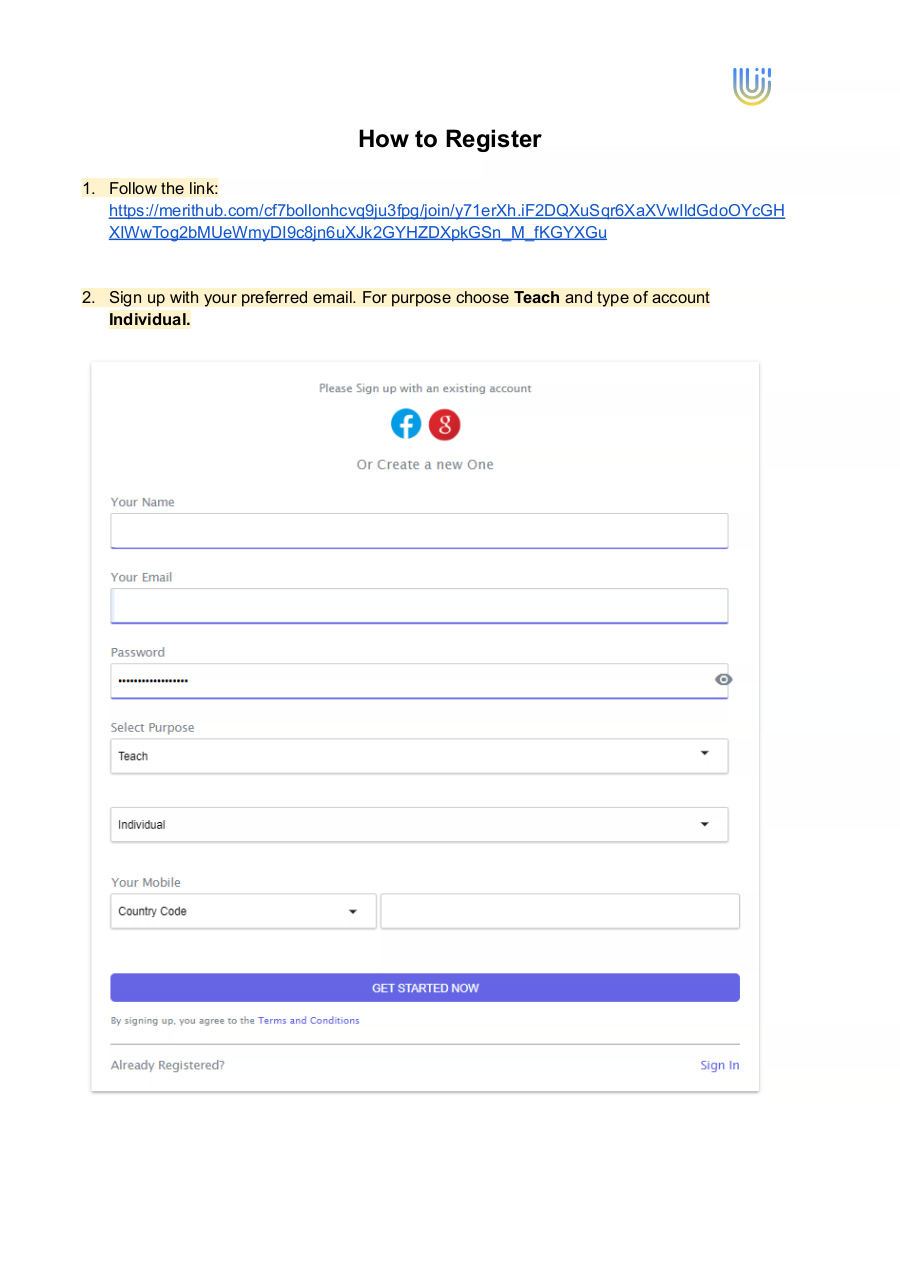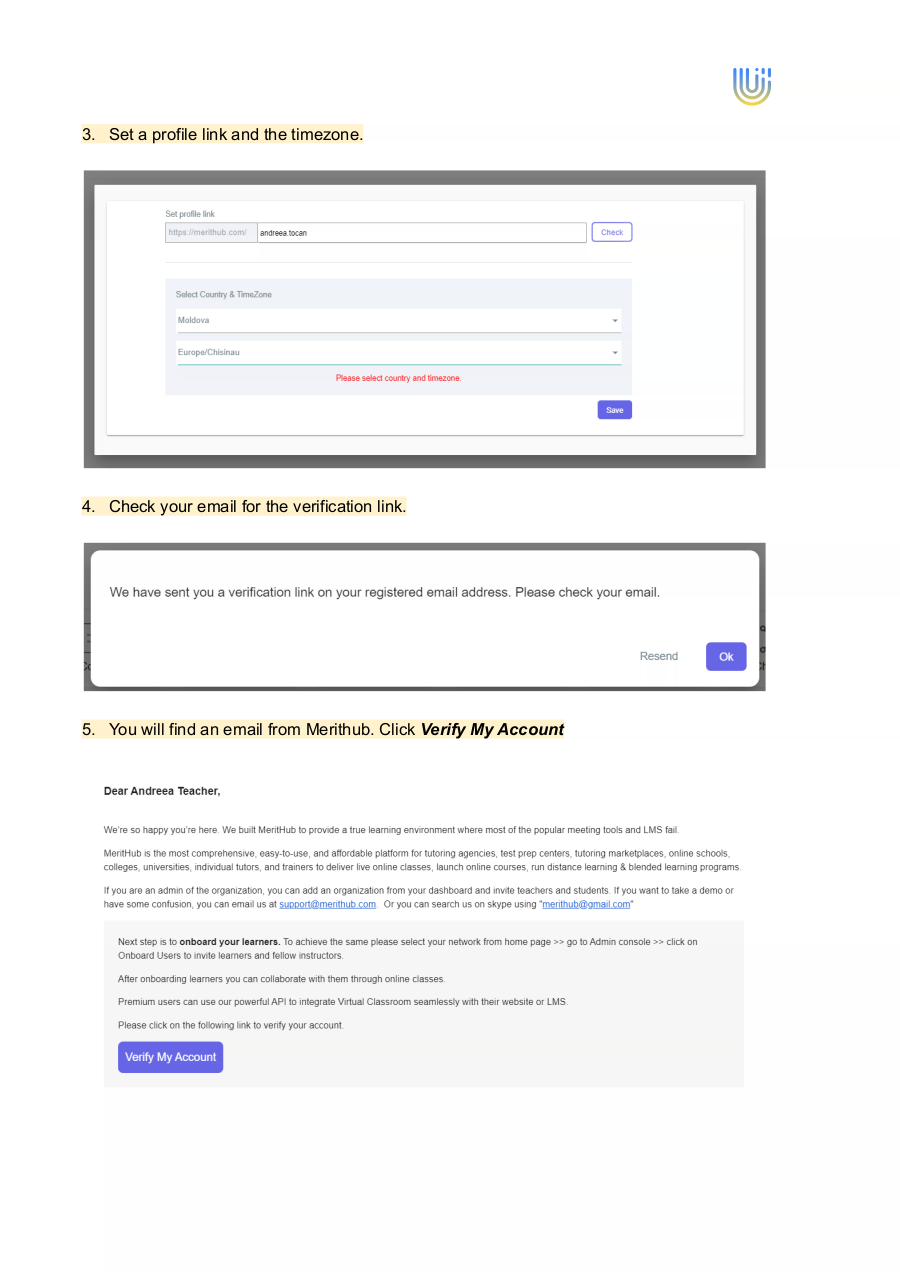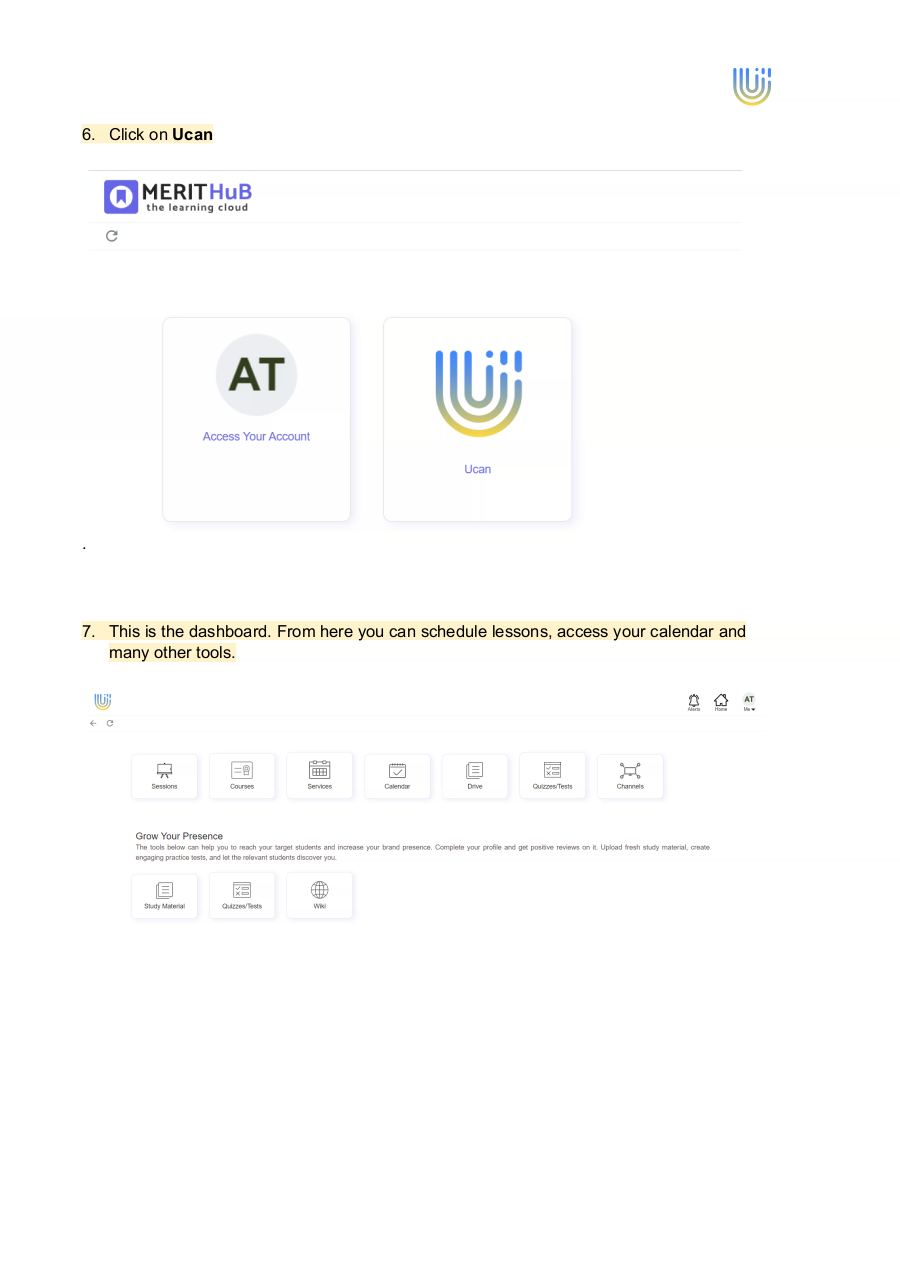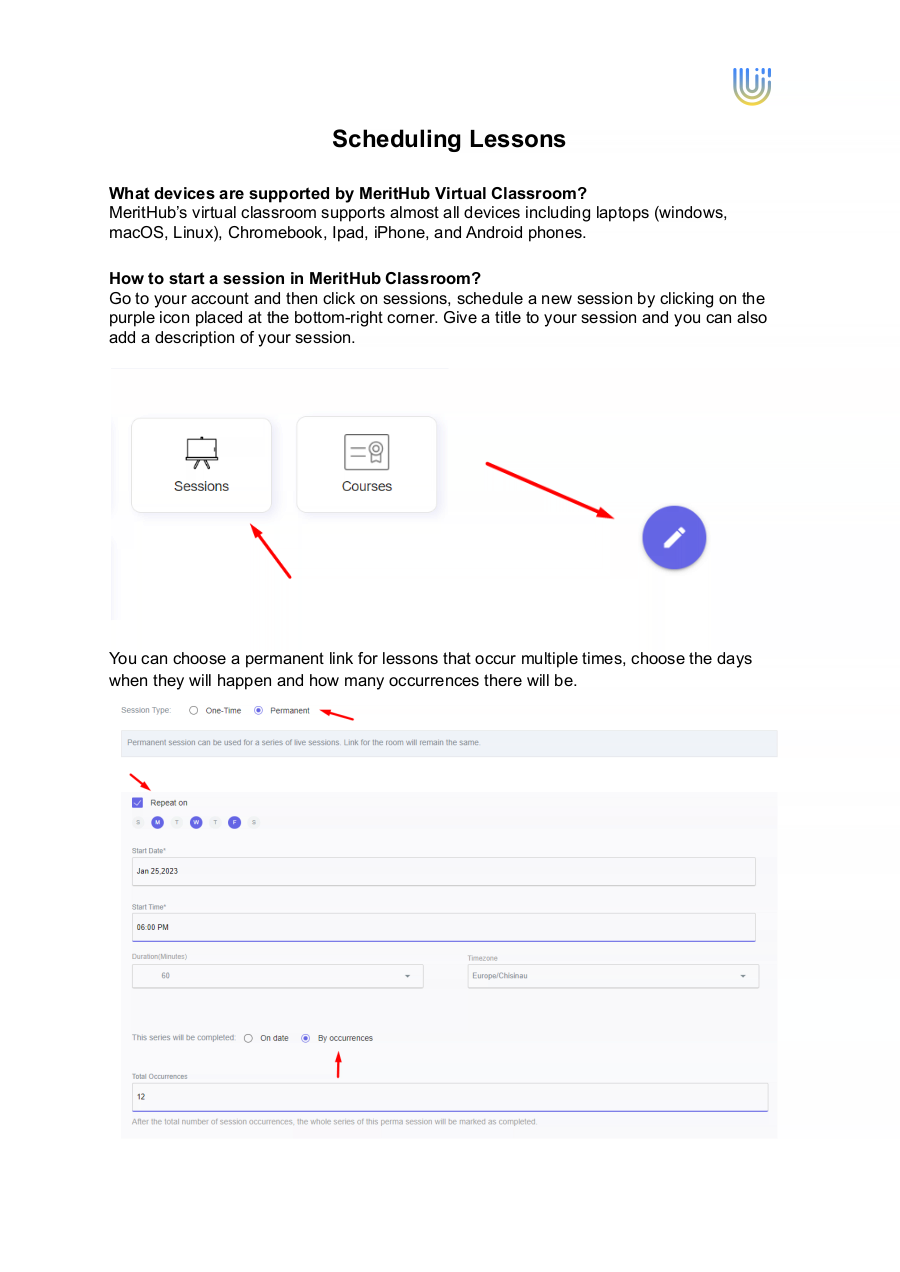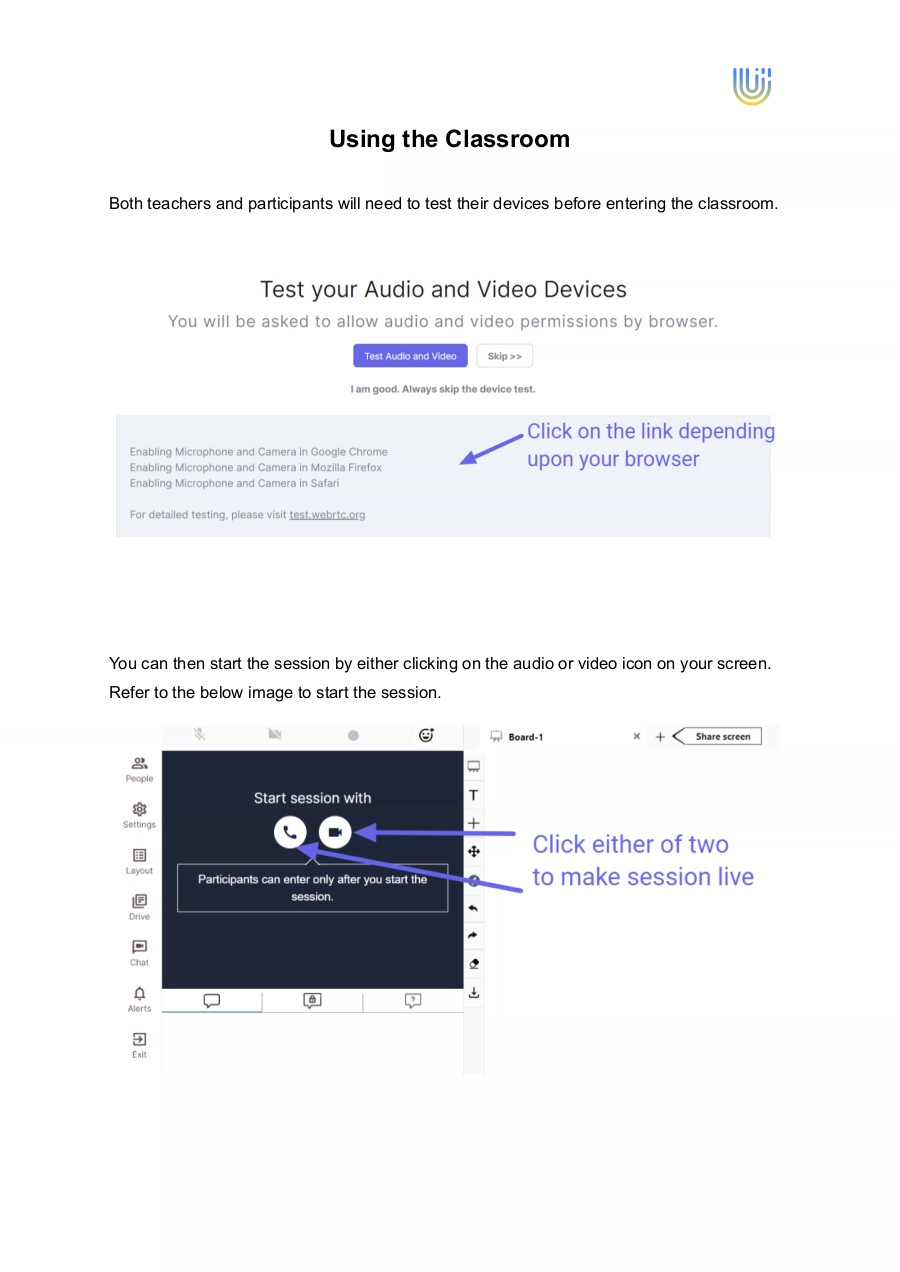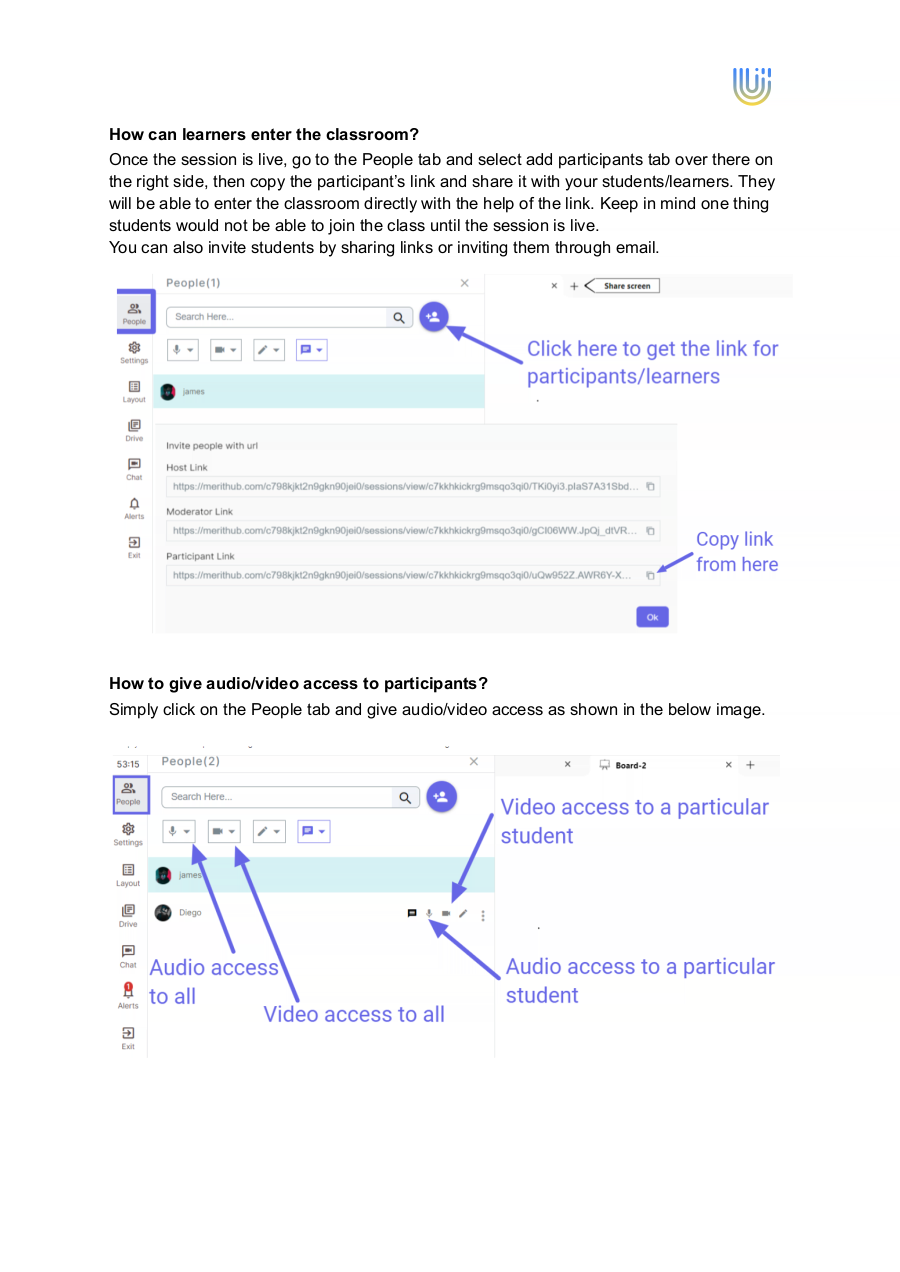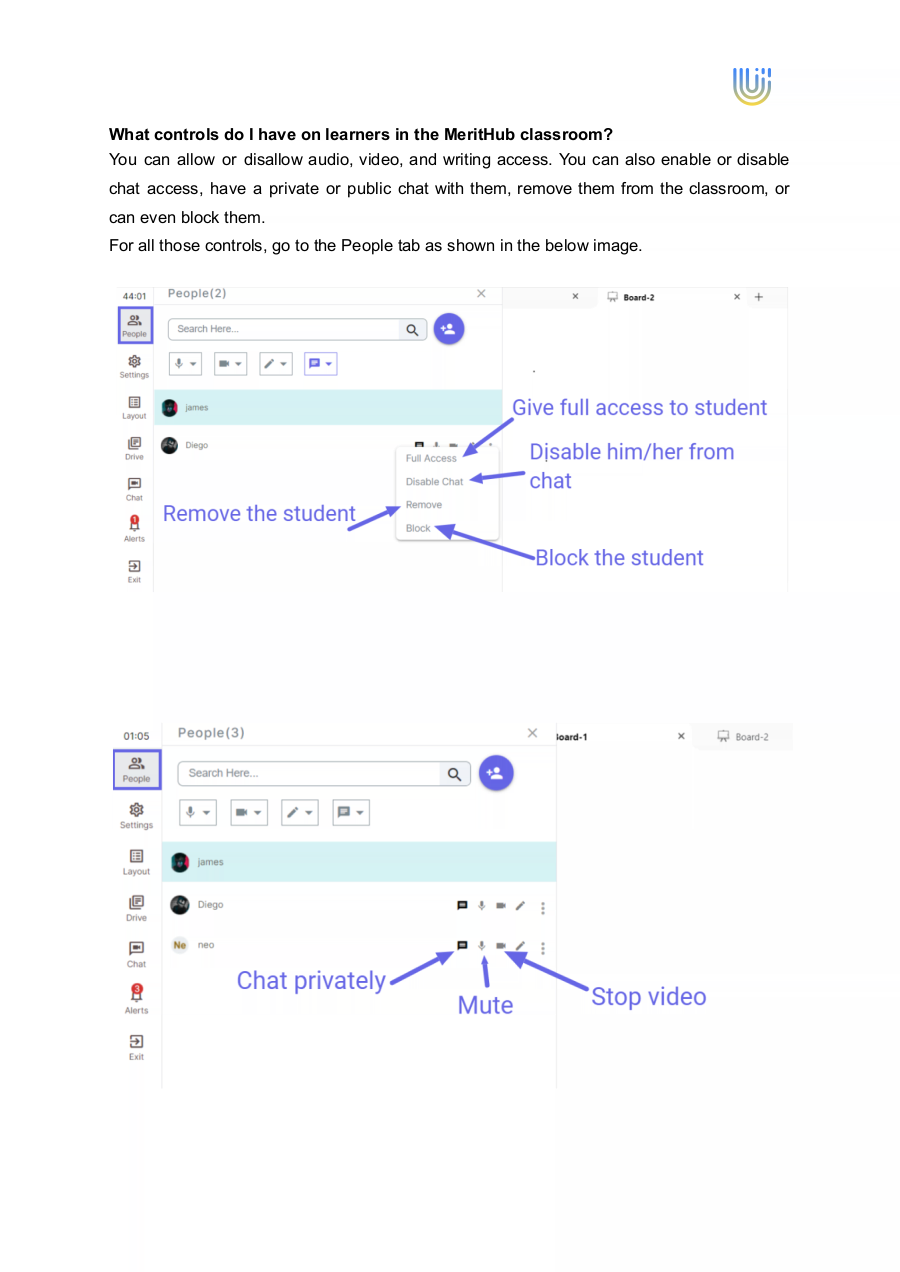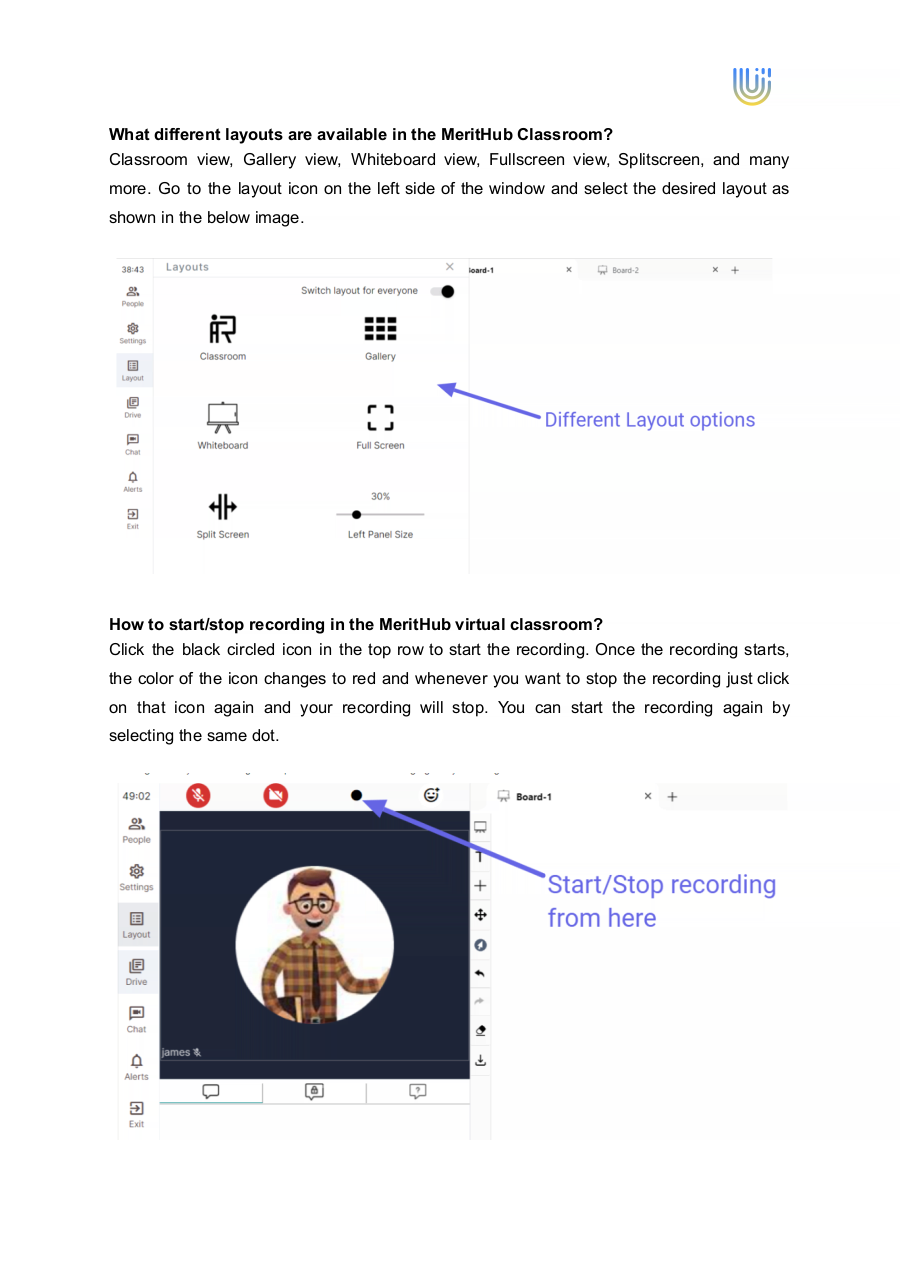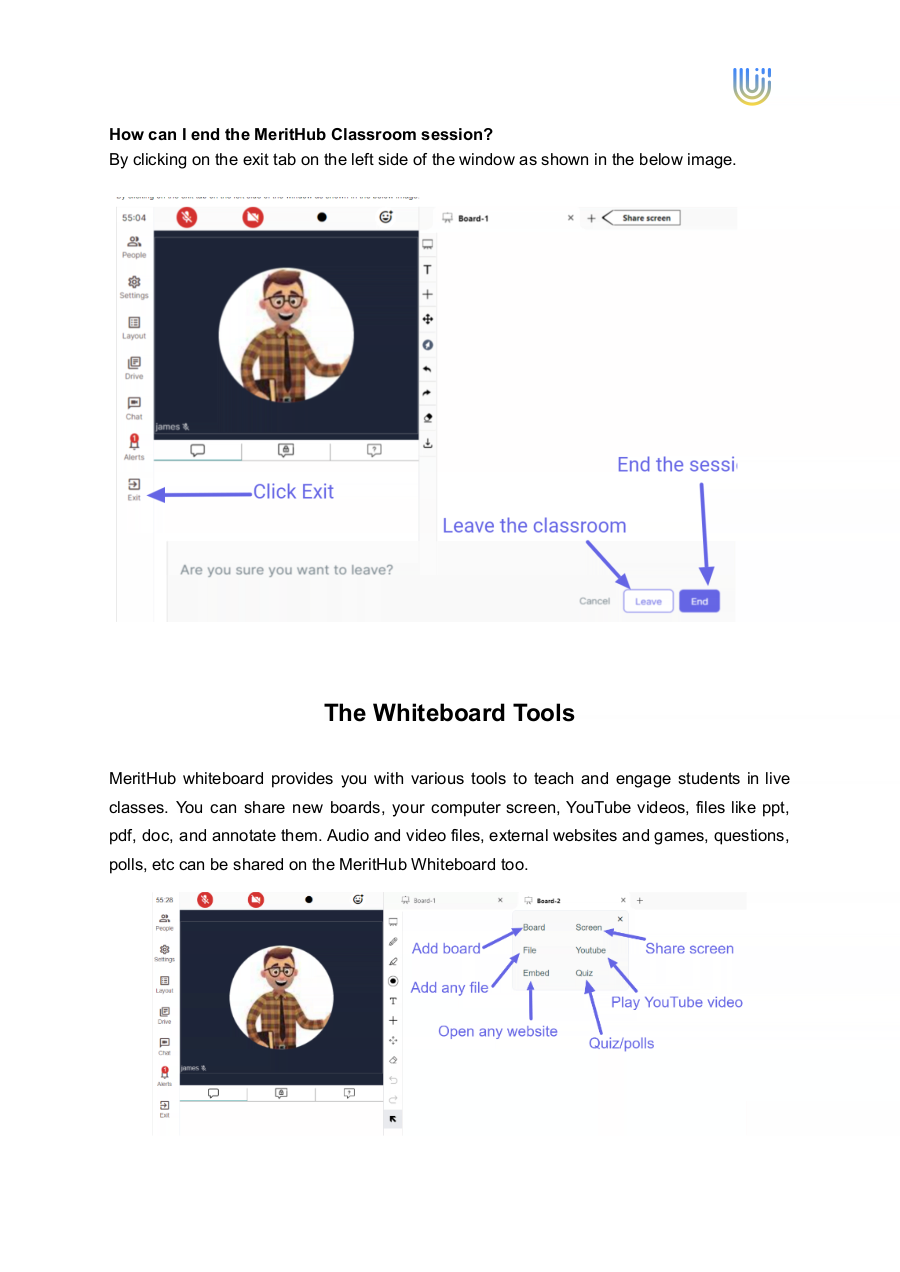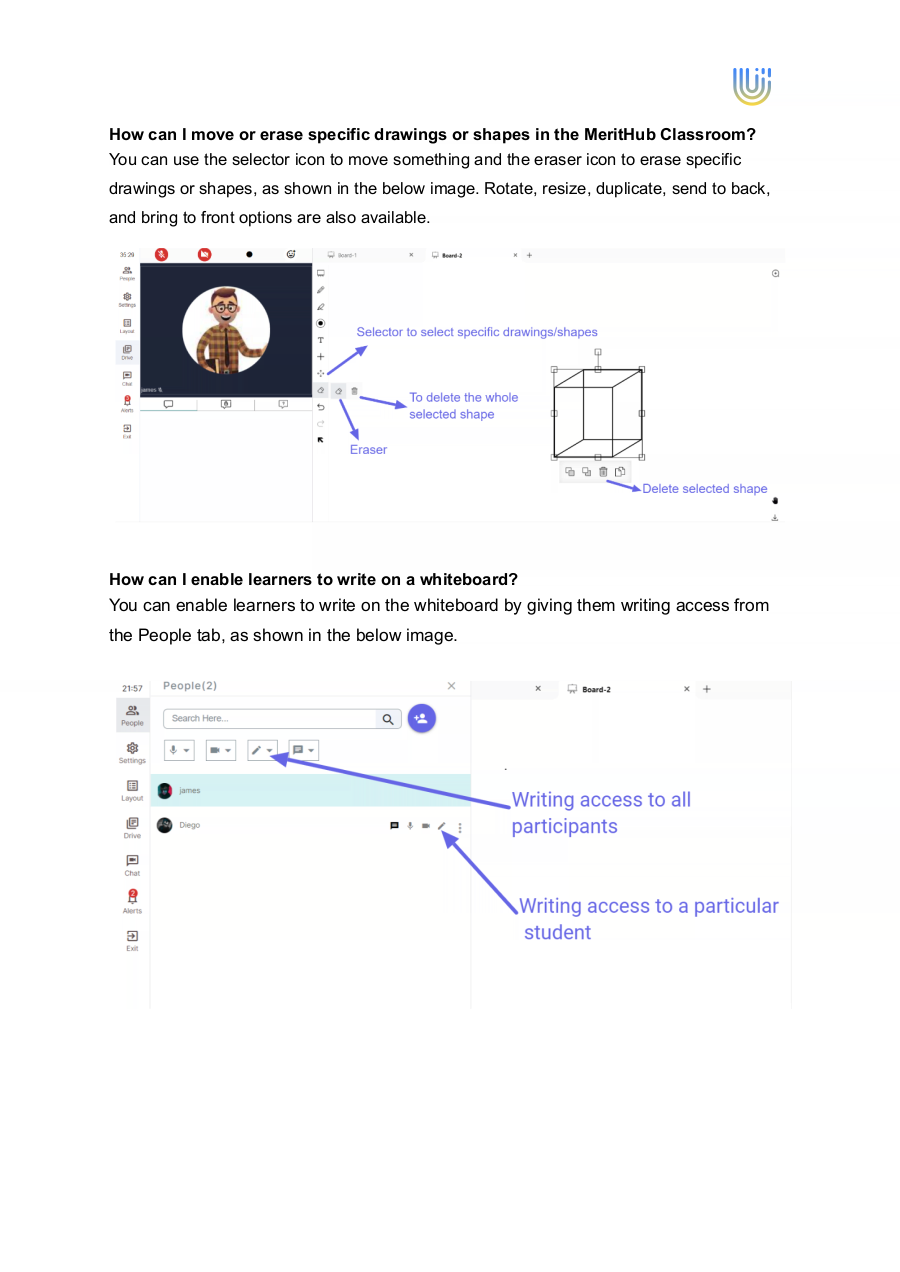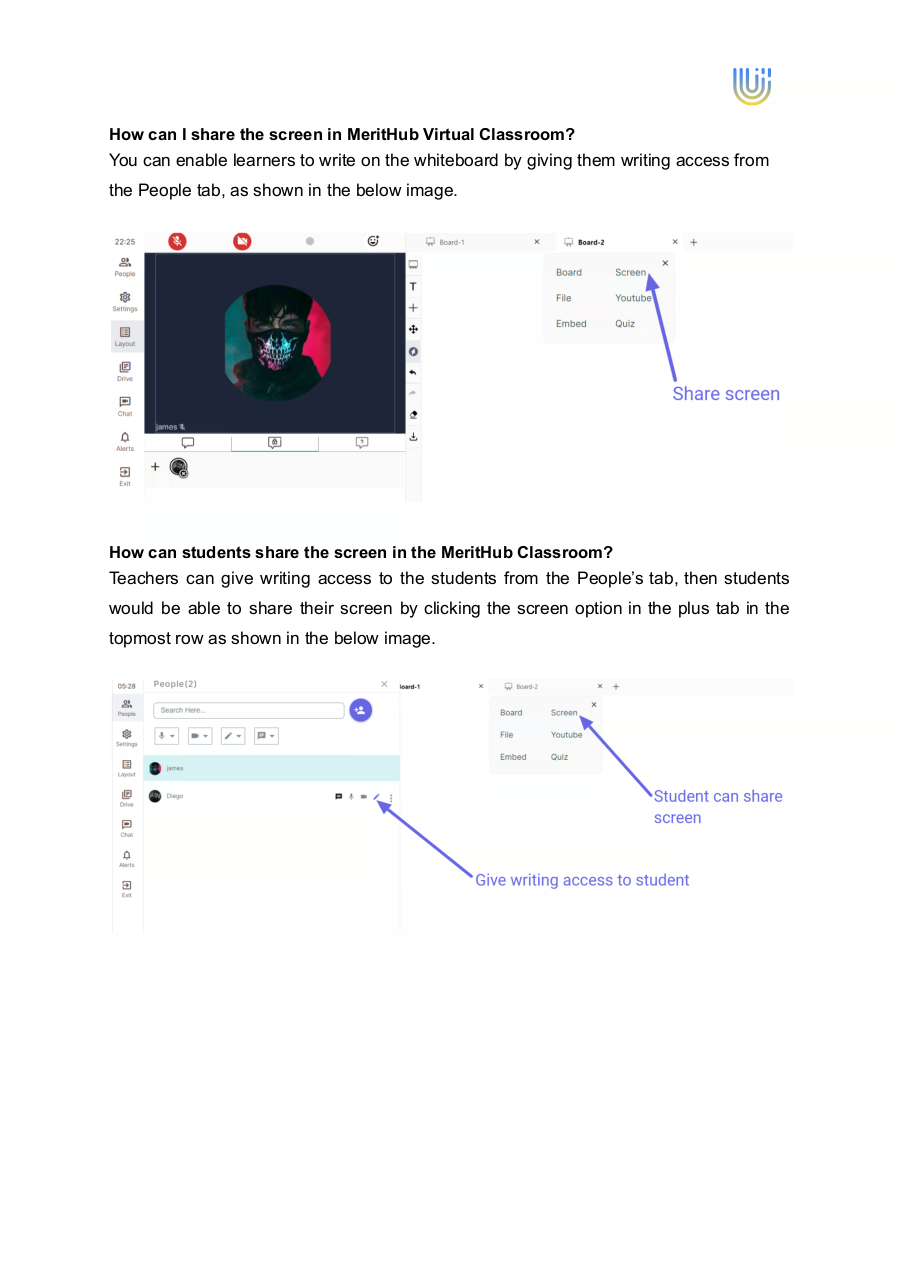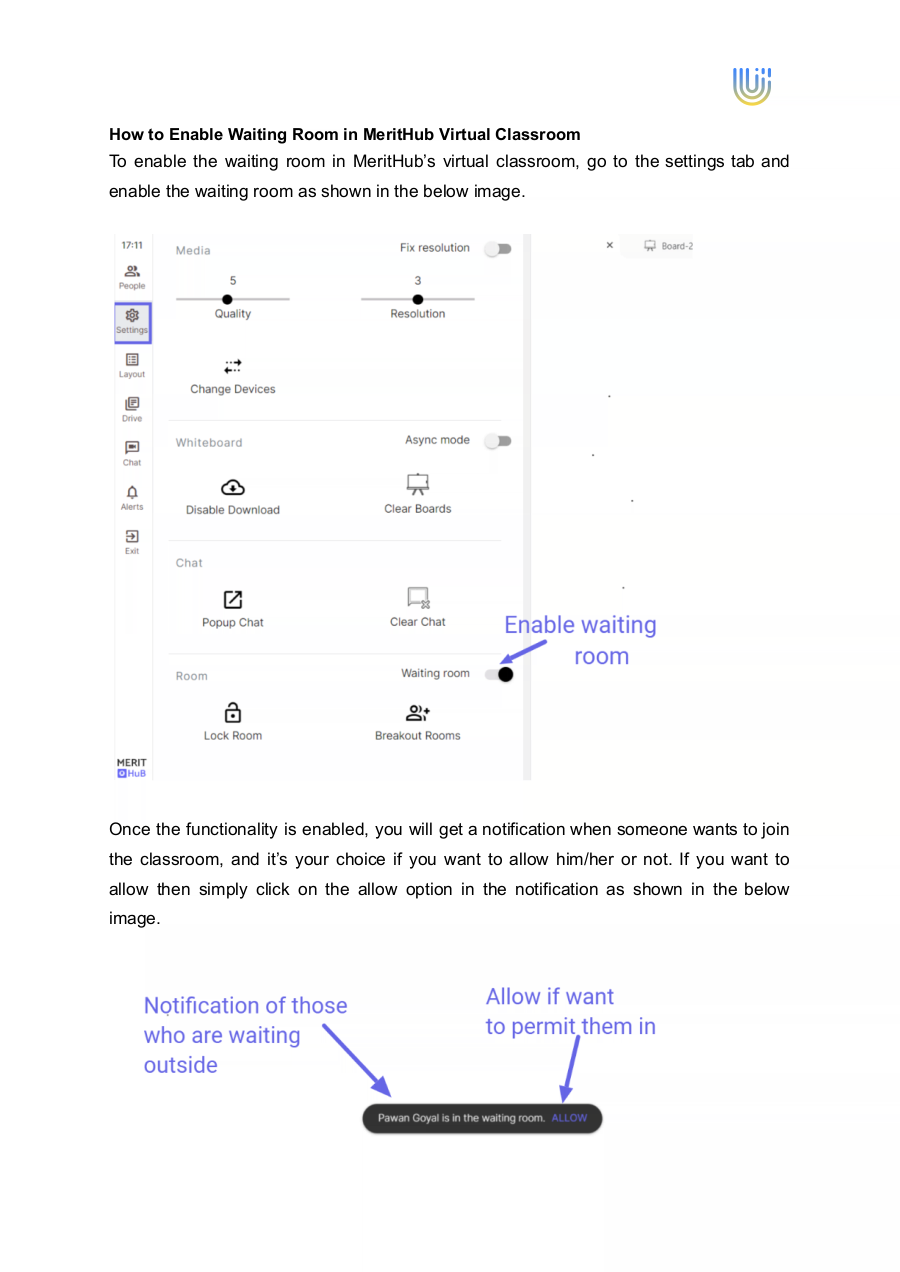Contributed by:
Merithub - Teachers' Guidelines
1.
How to Register
1. Follow the link:
https://merithub.com/cf7bollonhcvq9ju3fpg/join/y71erXh.iF2DQXuSqr6XaXVwIldGdoOYcGH
XIWwTog2bMUeWmyDI9c8jn6uXJk2GYHZDXpkGSn_M_fKGYXGu
2. Sign up with your preferred email. For purpose choose Teach and type of account
Individual.
2.
3. Set a profile link and the timezone.
4. Check your email for the verification link.
5. You will find an email from Merithub. Click Verify My Account
3.
6. Click on Ucan
7. This is the dashboard. From here you can schedule lessons, access your calendar and
many other tools.
4.
Scheduling Lessons
What devices are supported by MeritHub Virtual Classroom?
MeritHub’s virtual classroom supports almost all devices including laptops (windows,
macOS, Linux), Chromebook, Ipad, iPhone, and Android phones.
How to start a session in MeritHub Classroom?
Go to your account and then click on sessions, schedule a new session by clicking on the
purple icon placed at the bottom-right corner. Give a title to your session and you can also
add a description of your session.
You can choose a permanent link for lessons that occur multiple times, choose the days
when they will happen and how many occurrences there will be.
5.
Using the Classroom
Both teachers and participants will need to test their devices before entering the classroom.
You can then start the session by either clicking on the audio or video icon on your screen.
Refer to the below image to start the session.
6.
How can learners enter the classroom?
Once the session is live, go to the People tab and select add participants tab over there on
the right side, then copy the participant’s link and share it with your students/learners. They
will be able to enter the classroom directly with the help of the link. Keep in mind one thing
students would not be able to join the class until the session is live.
You can also invite students by sharing links or inviting them through email.
How to give audio/video access to participants?
Simply click on the People tab and give audio/video access as shown in the below image.
7.
What controls do I have on learners in the MeritHub classroom?
You can allow or disallow audio, video, and writing access. You can also enable or disable
chat access, have a private or public chat with them, remove them from the classroom, or
can even block them.
For all those controls, go to the People tab as shown in the below image.
8.
What different layouts are available in the MeritHub Classroom?
Classroom view, Gallery view, Whiteboard view, Fullscreen view, Splitscreen, and many
more. Go to the layout icon on the left side of the window and select the desired layout as
shown in the below image.
How to start/stop recording in the MeritHub virtual classroom?
Click the black circled icon in the top row to start the recording. Once the recording starts,
the color of the icon changes to red and whenever you want to stop the recording just click
on that icon again and your recording will stop. You can start the recording again by
selecting the same dot.
9.
How can I end the MeritHub Classroom session?
By clicking on the exit tab on the left side of the window as shown in the below image.
The Whiteboard Tools
MeritHub whiteboard provides you with various tools to teach and engage students in live
classes. You can share new boards, your computer screen, YouTube videos, files like ppt,
pdf, doc, and annotate them. Audio and video files, external websites and games, questions,
polls, etc can be shared on the MeritHub Whiteboard too.
10.
How can I move or erase specific drawings or shapes in the MeritHub Classroom?
You can use the selector icon to move something and the eraser icon to erase specific
drawings or shapes, as shown in the below image. Rotate, resize, duplicate, send to back,
and bring to front options are also available.
How can I enable learners to write on a whiteboard?
You can enable learners to write on the whiteboard by giving them writing access from
the People tab, as shown in the below image.
11.
How can I share the screen in MeritHub Virtual Classroom?
You can enable learners to write on the whiteboard by giving them writing access from
the People tab, as shown in the below image.
How can students share the screen in the MeritHub Classroom?
Teachers can give writing access to the students from the People’s tab, then students
would be able to share their screen by clicking the screen option in the plus tab in the
topmost row as shown in the below image.
12.
How to Enable Waiting Room in MeritHub Virtual Classroom
To enable the waiting room in MeritHub’s virtual classroom, go to the settings tab and
enable the waiting room as shown in the below image.
Once the functionality is enabled, you will get a notification when someone wants to join
the classroom, and it’s your choice if you want to allow him/her or not. If you want to
allow then simply click on the allow option in the notification as shown in the below