MeritHub whiteboard is a most comprehensive whiteboard that provides you with various tools to teach and engage students in live classes. You can share new boards, your computer screen, YouTube videos, files like ppt, pdf, doc, and annotate them. Audio and video files, external websites and games, questions, polls, etc can be shared on the MeritHub Whiteboard too.
.png-ca89jcqckrgbmbjofllg.png)
Firstly you have to upload files into your MeritHub drive. To upload the files into your MeritHub drive follow the below steps:
Go to your drive and click on the round blue button at the bottom of the window and create a new folder from there
Give a name to your folder then click on “Create folder”
Now you can find your folder in your drive and open the folder from the drive and then click on the round blue button at the button of the window to upload the file(s) into that folder.
Give a title to that file and give tags and description if you want, then you can either upload the file from your system or you can drag-drop directly, and then click upload.
Now you can find the file from drive-> your folder-> file
Click on the file you want to share and annotate, Click on the share option present at the topmost row to share the file with all the participants. You have a pencil, text editor, and shapes to annotate any file.
Refer to the below images for the whole process
Step 1:- Create a folder in your drive.


Step 2:- Now select the folder you have created and upload the required content into it.
.png-ca5n2dqckrgfatj38510.png)
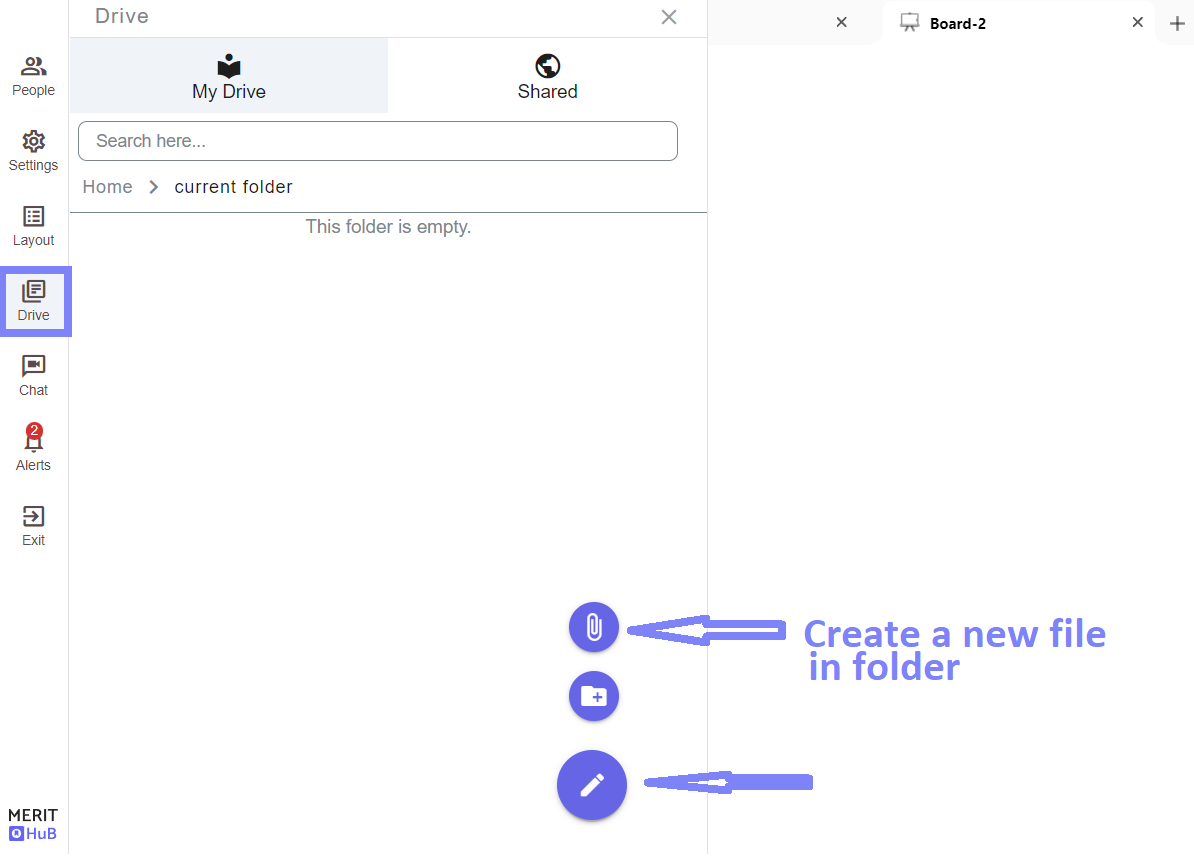
.png-ca5n3sickrgfatj385a0.png)
Step 3:- Now you can share any file from your drive folder with the participants and can also annotate the shared material..png-ca5n49donhckb2di9a20.png)
.png-ca5n4f2ckrgfatj385d0.png)
You can use the pencil, highlighter, and shapes to annotate pdf, ppt, doc, or any other file. Also you can use text writer to write text on the files. Refer to the below image.
.png-ca5n6fdonhckb2di9asg.png)
You can use the selector icon to move something and the eraser icon to erase specific drawings or shapes, as shown in the below image. Rotate, resize, duplicate, send to back, and bring to front options are also available.
.png-ca5n6l2ckrgfatj385pg.png)
Yes, you can change the background of the MeritHub whiteboard as shown in the below image.
.png-ca5n6tqckrgfatj385r0.png)
You can enable learners to write on the whiteboard by giving them writing access from the People tab, as shown in the below image.
You can use different geometry shapes, Equation editor to solve different mathematics problems, and you can also insert external files into the Whiteboard for annotation purposes.
You can add directly from your image library, as shown in the below images.
You can also drag and drop it from your desktop or copy (CTRL+c) from your hard drive and then paste (CTRL+V) it on the Whiteboard.
You can copy the image from any web page by right click and then choose “Copy Image”. Come back to MeritHub Whiteboard select any board and paste it by pressing CTRL+V.
.png-ca89rddonhclhsd2pf80.png)
Image Library:-
.png-ca5nuqackrgfatj38c60.png)
.png-ca5nvbqckrgfatj38cb0.png)
How to deal with multiple images on the same board?
Select the image you want to send to the back of another image or bring back the image to the front and then perform the action as shown below.
.png-ca5o0jtonhckb2di9j1g.png)
Go to the plus icon in the top row, select YouTube and embed URL there, then click share
You can directly play any audio/video file by selecting from MeritHub’s drive folder.
Go to the plus icon on the topmost row and then click on the screen option.
Teachers can give writing access to the students from the People’s tab, then students would be able to share their screen by clicking the screen option in the plus tab in the topmost row as shown in the below image.
Teachers should enable the download option from the settings tab and then students would be able to download the board content in pdf format as shown in the below images.
yes, and if you want multiple students to work on different whiteboards at the same time in the MeritHub Classroom, please follow the steps mentioned below.
Create whiteboards and rename them with student names
Enable Async mode from the settings tab
Give writing access to all or specific students
Double click on the heading of any whiteboard you want to rename and then simply type the new name as shown in the below image.
Click on the plus icon in the topmost row, Select the Embed option, Paste Url there, and then click share and you are good to go. Refer to the below image.
MeritHub allows you to share public readable or writable google docs or spreadsheets in MeritHub Classroom. Before you share them in the classroom, you must change their “Share” settings and make them public readable. Choose the option “Anyone on the Internet with this link can view.” from the Google drive sharing box.
Click on the plus icon in the topmost row, Select the Embed option, Paste the link of the document/sheet there, and then click share and you are good to go. Refer to the below image.
You can use the below devices to annotate or write on the online whiteboard.
Digital Pen or Stylus Pen
Touch Device (Laptop with a mouse or digital stylus/pen, iPhone, iPad, Android phone, Android tablet, Electronic whiteboard)
Normal PC with mouse
You can use the MeritHub whiteboard in a number of ways like you can use it directly in front of a laptop or computer with a digital pen on the whiteboard or you can record a video session and then share it with your students.
You can also use MeritHub whiteboard with an electronic whiteboard, teach just like a normal physical classroom and broadcast the lecture to remote students.
As a teacher, you can pick the hand tool to scroll as shown in the below image. It will also scroll the pdf on the student’s screen.
Can I copy-paste objects from one board to another?
yes, you can do it just by copying (CTRL+C) the image from one board and pasting (CTRL+V) it on the desired board.